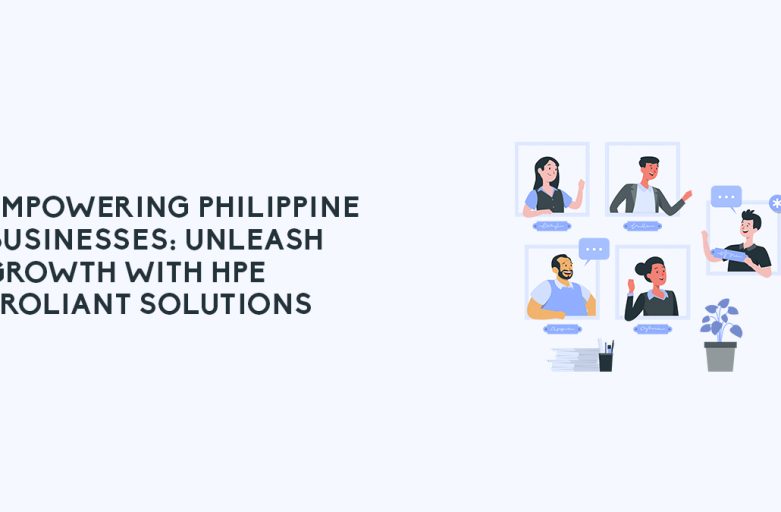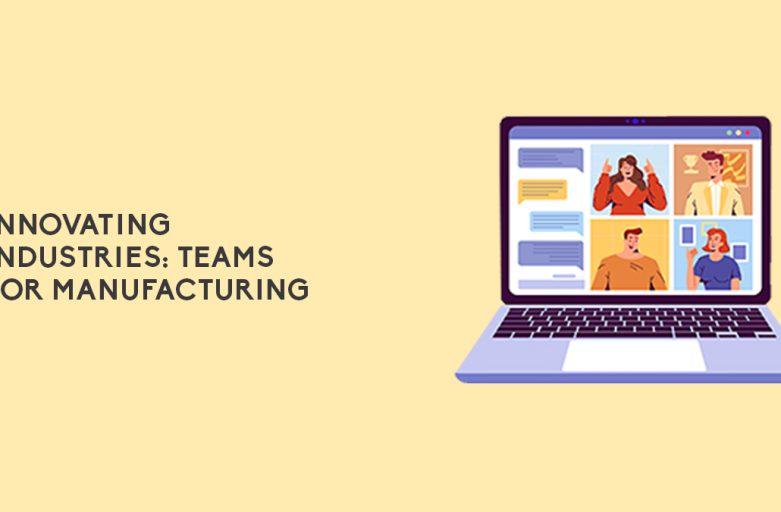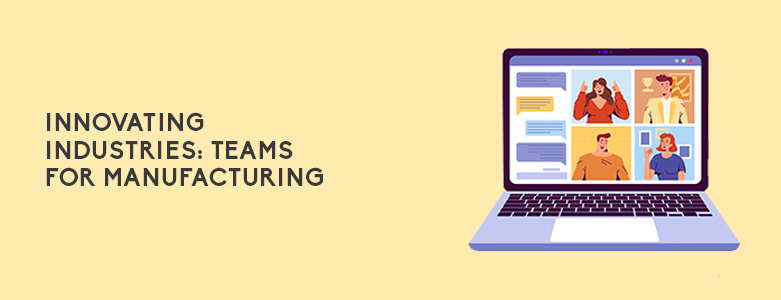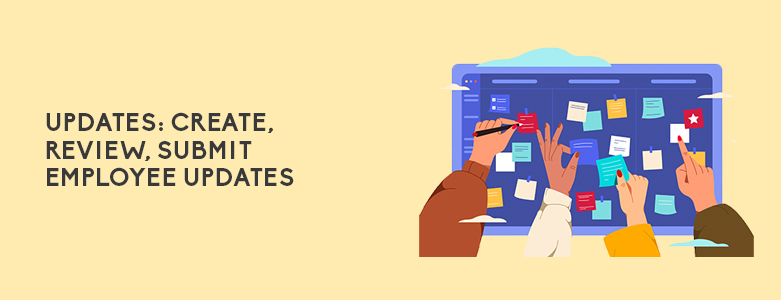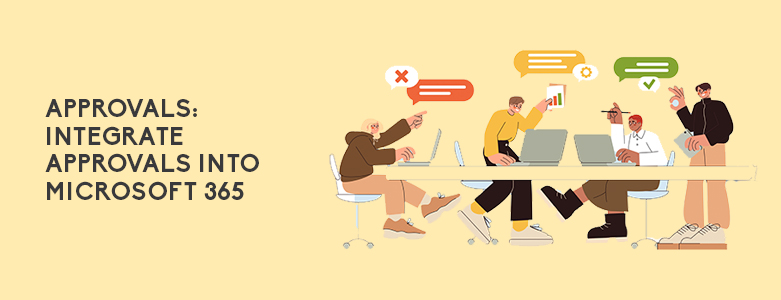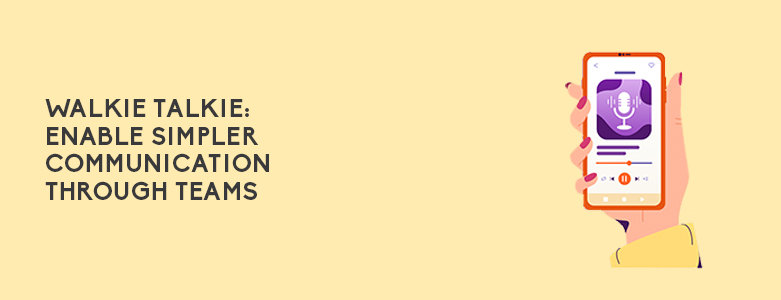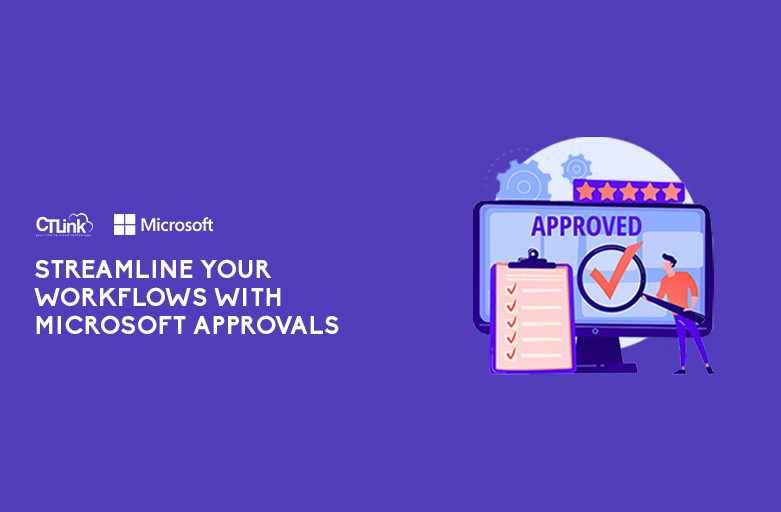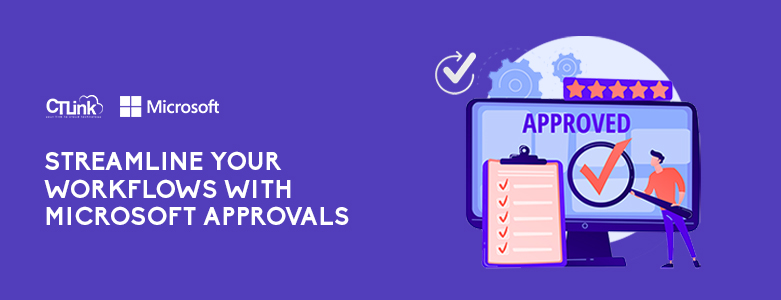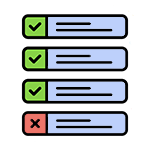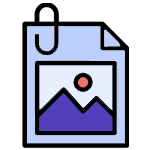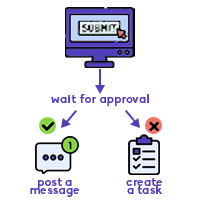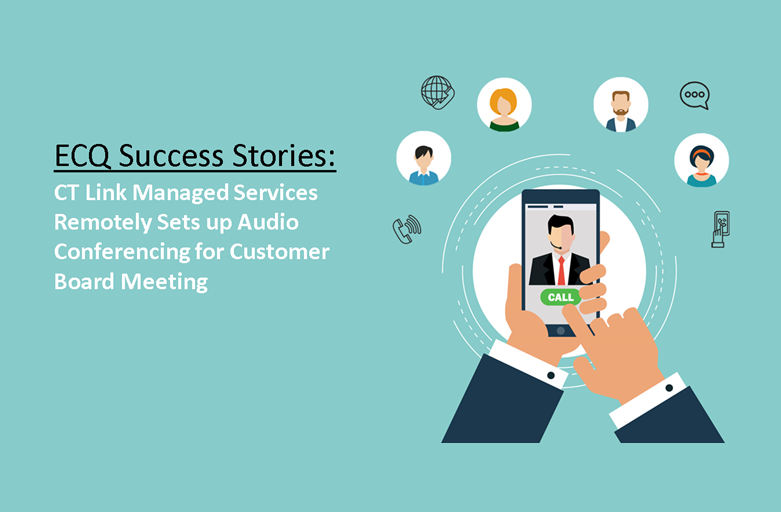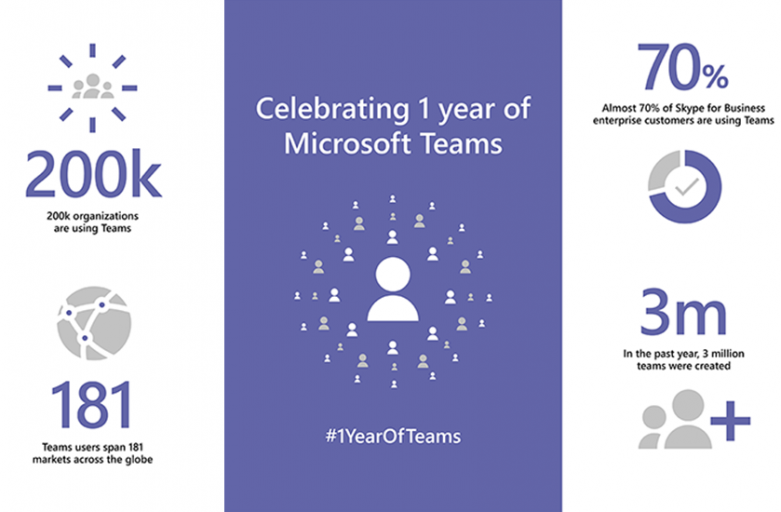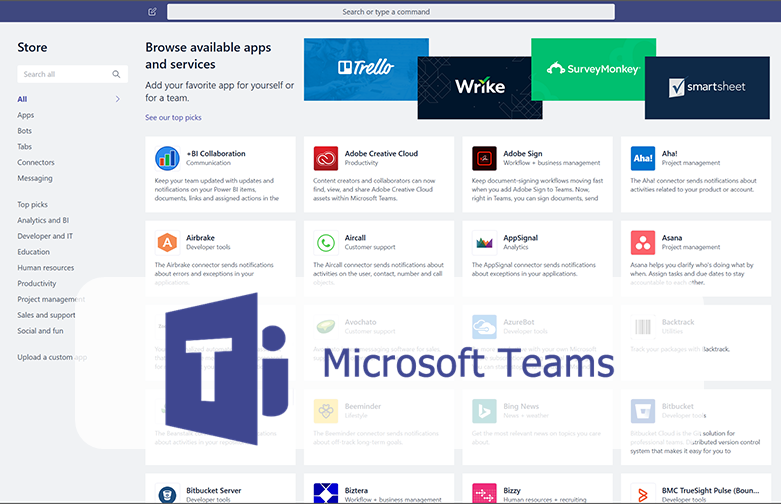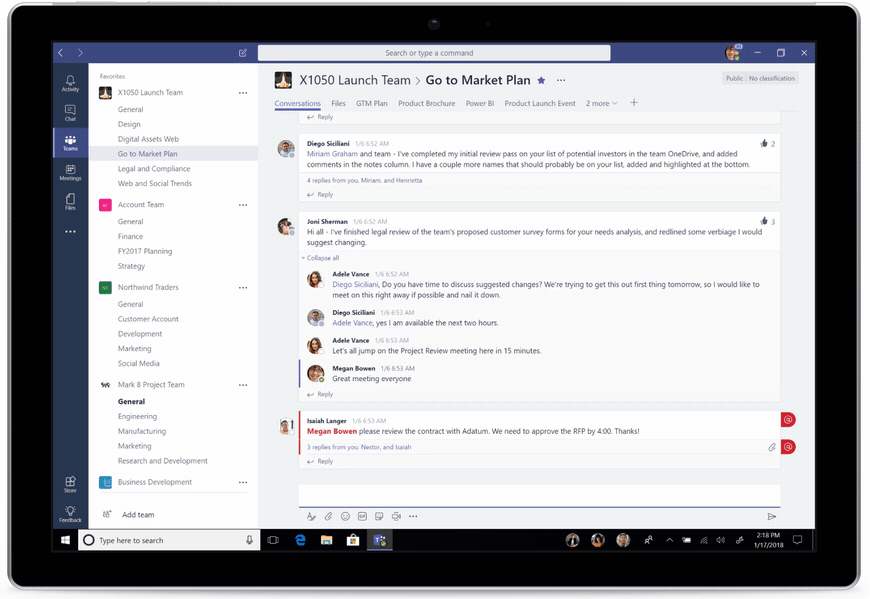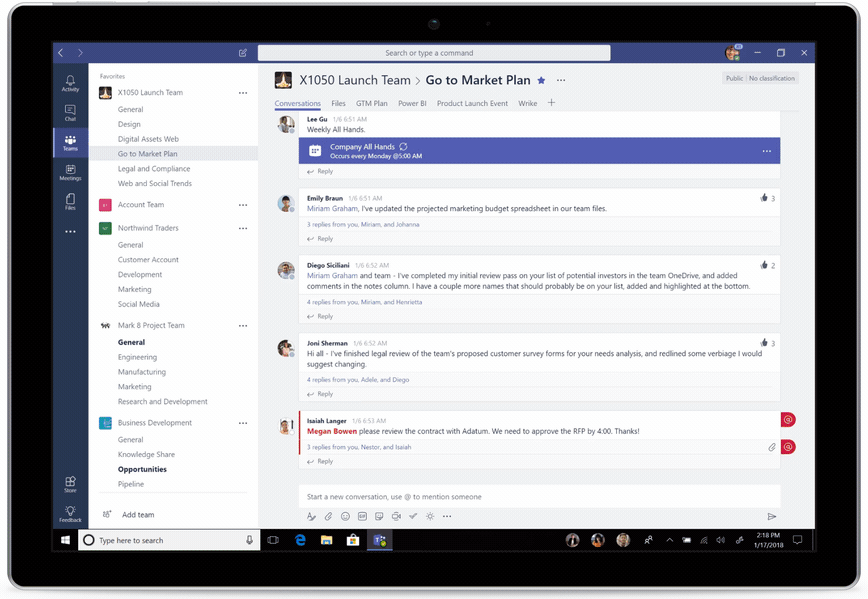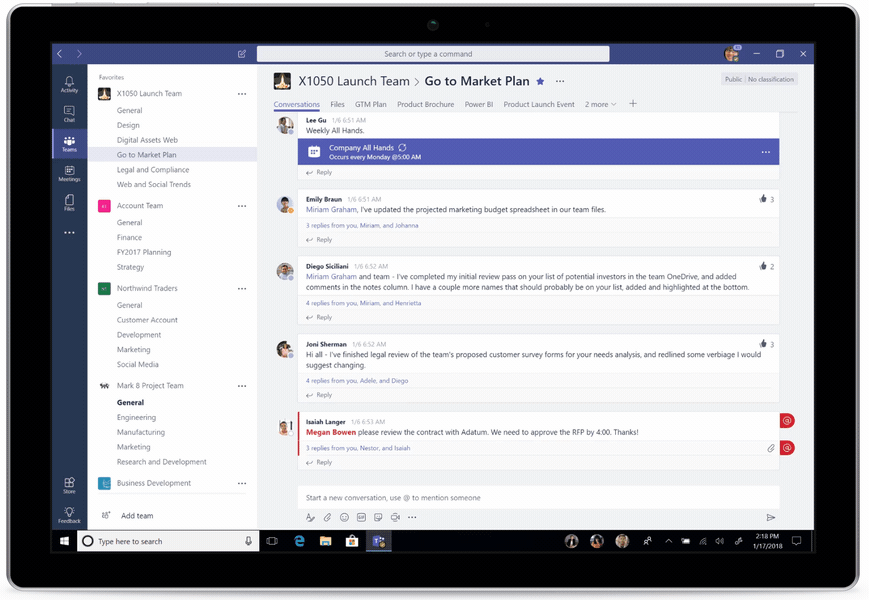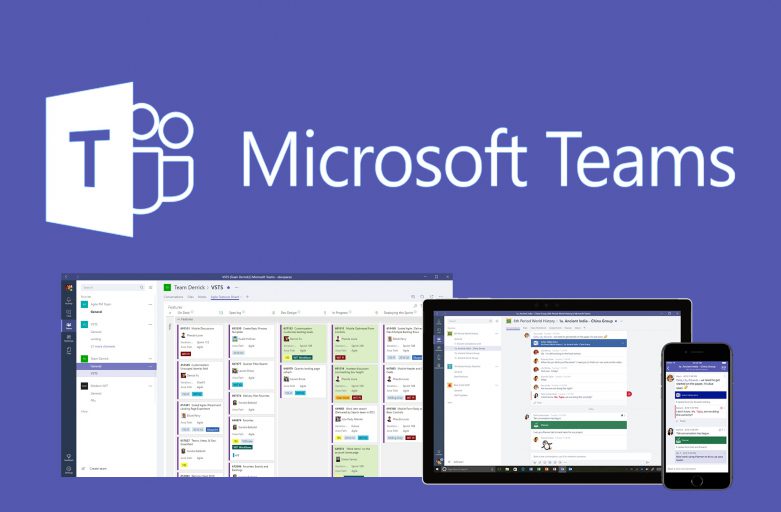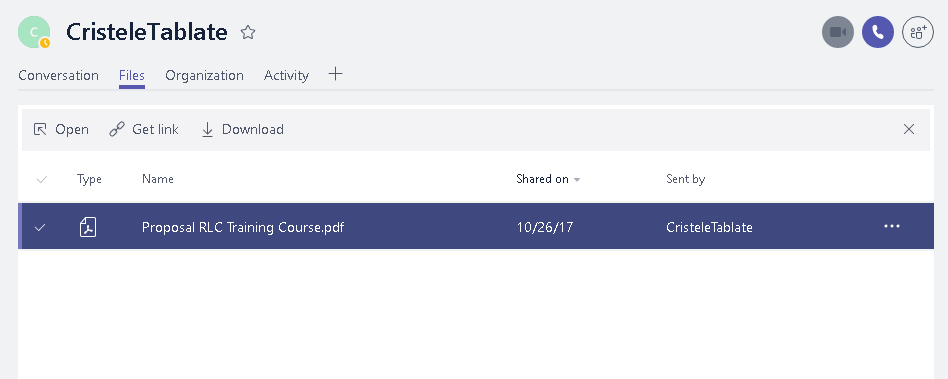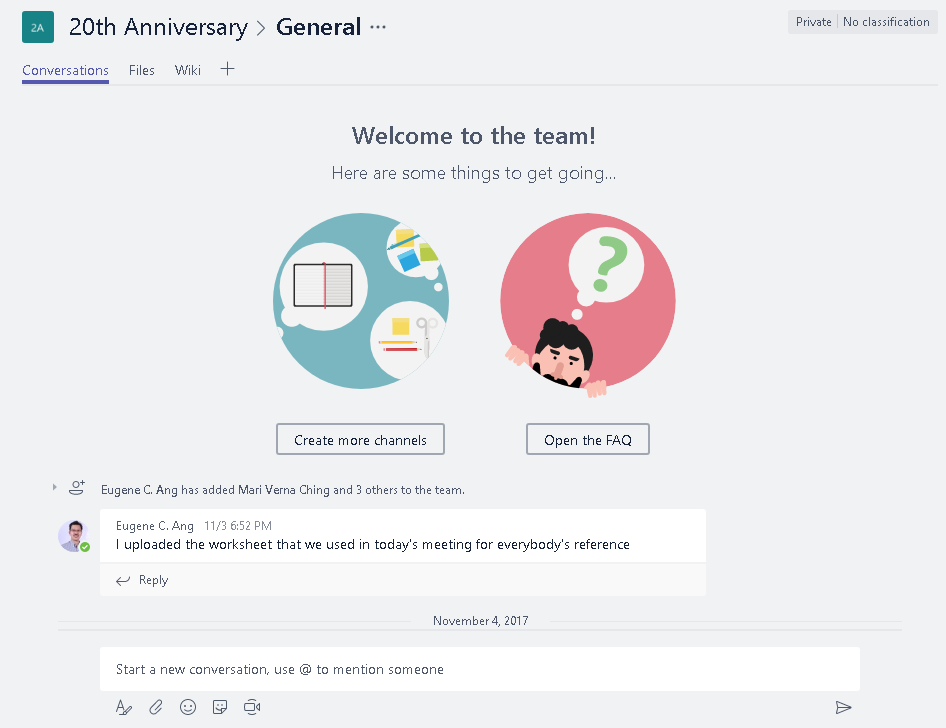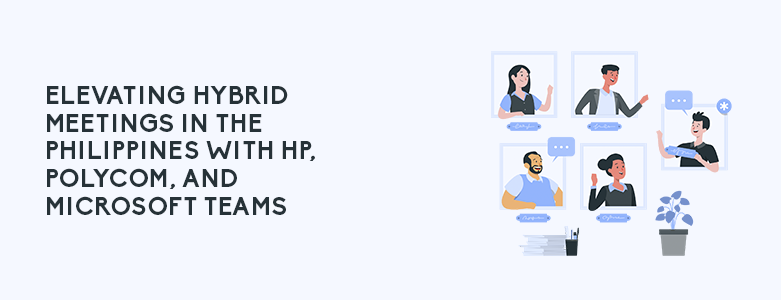
In the ever-changing landscape of business, the Philippines is undergoing a paradigm shift towards hybrid work models. With the convergence of technology vendors like HP Inc., Polycom, and Microsoft, Filipino businesses are on the brink of revolutionizing their hybrid meetings, fostering seamless communication and collaboration while tackling the challenges of ambient noise disruptions. Let’s delve deeper into how these innovative solutions are poised to reshape the way Philippine companies optimize their hybrid work setups.
Optimizing Hybrid Meetings and Work with HP
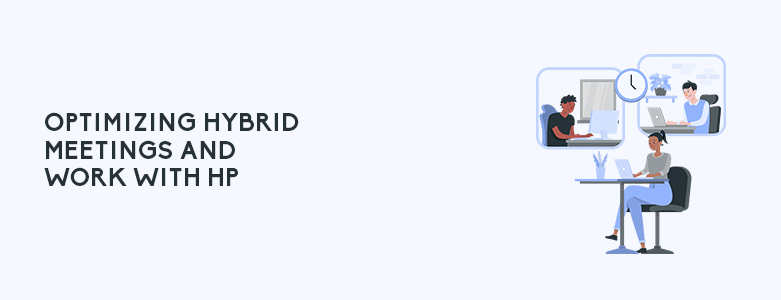
HP Inc. is acutely attuned to the transformative potential of hybrid work. As professionals harmonize personal life and work obligations, HP is arming IT teams with the essential tools to render the era of hybrid work viable and productive. The ‘HP Work Happy’ ethos finds resonance in businesses across the Philippines, echoing the possibilities of achieving productivity, collaboration, and recognition across different locations and time zones.
Polycom’s Noise-Reducing Headsets
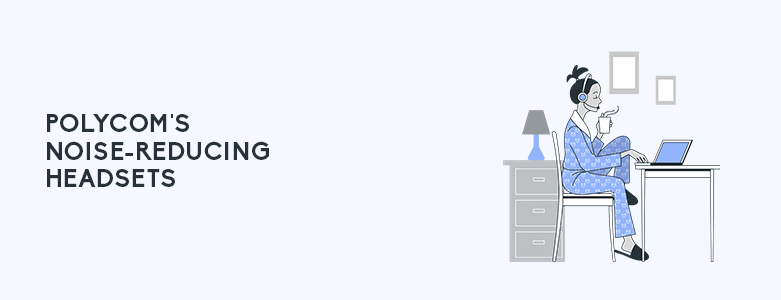
As the virtual meeting landscape becomes the norm, the issue of ambient noise intrusion has emerged as a pertinent concern. This challenge is equally applicable to Philippine businesses, making Polycom’s noise-canceling headset technologies a vital addition to the arsenal. With a 2020 survey highlighting that a staggering 94% of workers encountered ambient noise during calls, the need for efficient noise reduction solutions is more pressing than ever before.
Polycom directly addresses this concern through their array of noise-canceling headset technologies. Tailored to thrive in demanding environments, these headsets are perfect for the dynamic business landscape in the Philippines. For instance, the Voyager 8200 UC employs passive noise reduction techniques, effectively creating a physical barrier to diminish external sounds. This is complemented by active noise cancellation (ANC) options, provided by Polycom, which offer enhanced control over background noise for both the user and the participants at the far end.
Hybrid Meetings with Microsoft Teams: The Glue that Binds
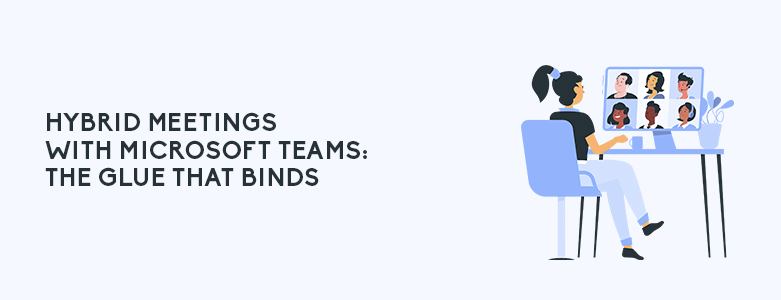
In the Philippines, Microsoft Teams has emerged as the linchpin of virtual collaboration. Seamlessly integrated into the Microsoft 365 suite, Teams provides a comprehensive platform for communication, file sharing, and collaborative workspaces. As businesses navigate through hybrid work environments, Microsoft Teams serves as the bridge between the physical and digital realms, facilitating real-time interaction and engagement.
What’s particularly intriguing is how Microsoft Teams complements the offerings from HP and Polycom. The Dragonfly laptop‘s 5G capabilities mesh seamlessly with Microsoft Teams’ requirement for robust virtual communication. Furthermore, Polycom’s noise-canceling headsets align perfectly with Teams’ capabilities, ensuring that the auditory experience is as seamless as the visual one. The integration of Microsoft Teams with both HP and Polycom technologies creates a comprehensive ecosystem that optimizes hybrid meetings for Filipino businesses.
The synergy between HP’s forward-thinking hybrid work solutions, Polycom’s advanced noise-canceling headsets, and the collaborative prowess of Microsoft Teams ushers in a new era of work. As businesses embark on their hybrid journey, these technologies empower them to communicate, collaborate, and innovate regardless of physical location. With noise-canceling technologies and seamless virtual communication, Filipino businesses can navigate the dynamic landscape of hybrid work with clarity, confidence, and unparalleled efficiency.
To learn more about how to better improve your hybrid meetings or about HP and Polycom, you can message us at marketing@ctlink.com.ph to set up a meeting with us today!