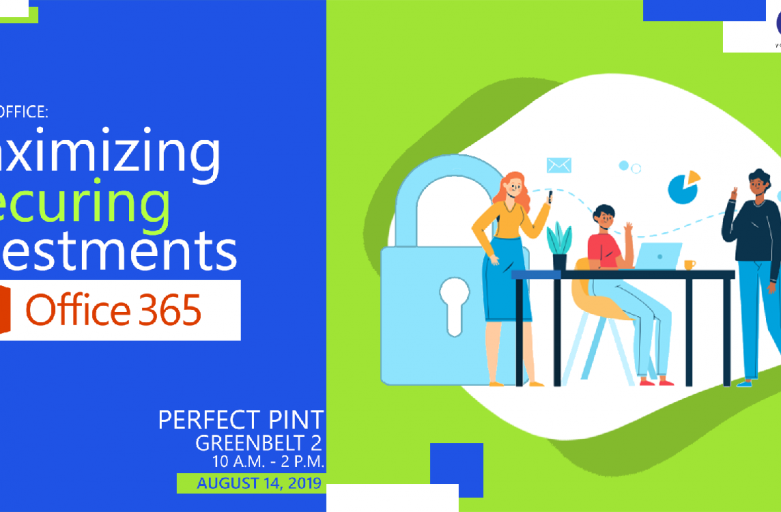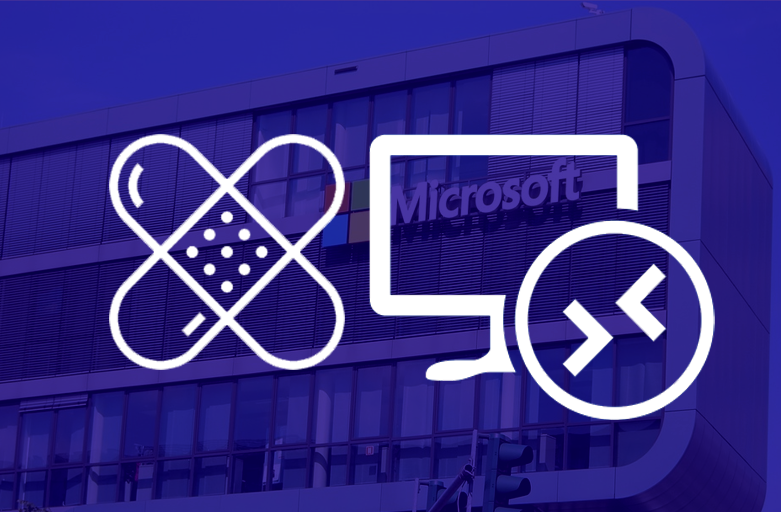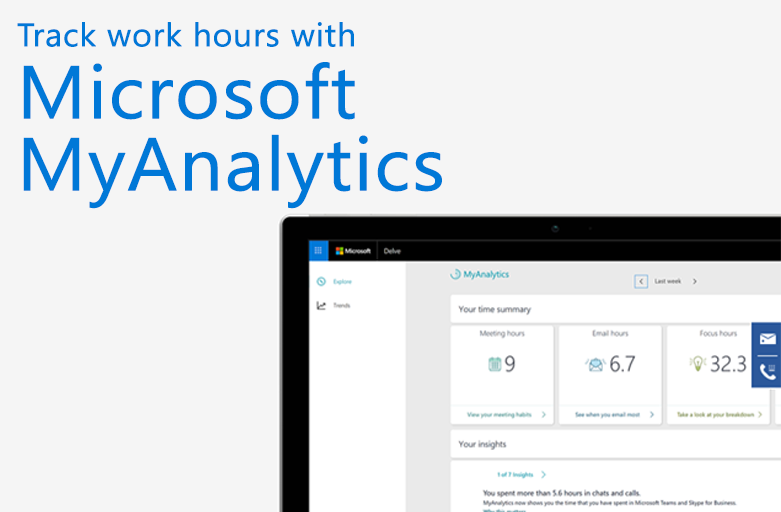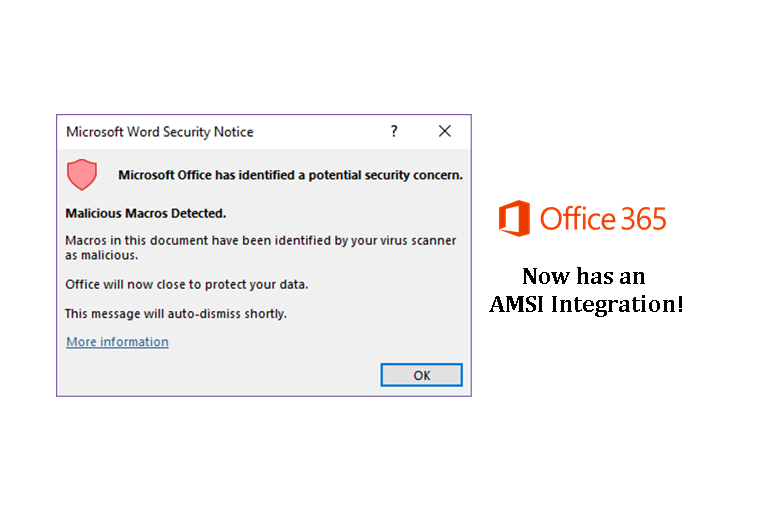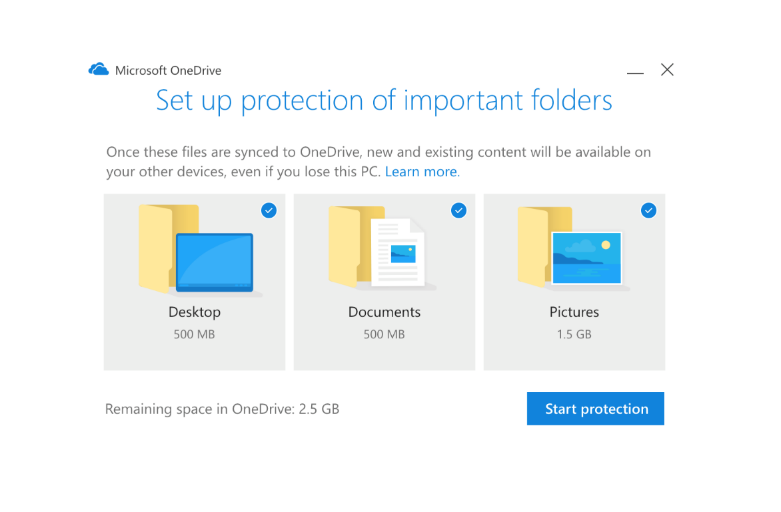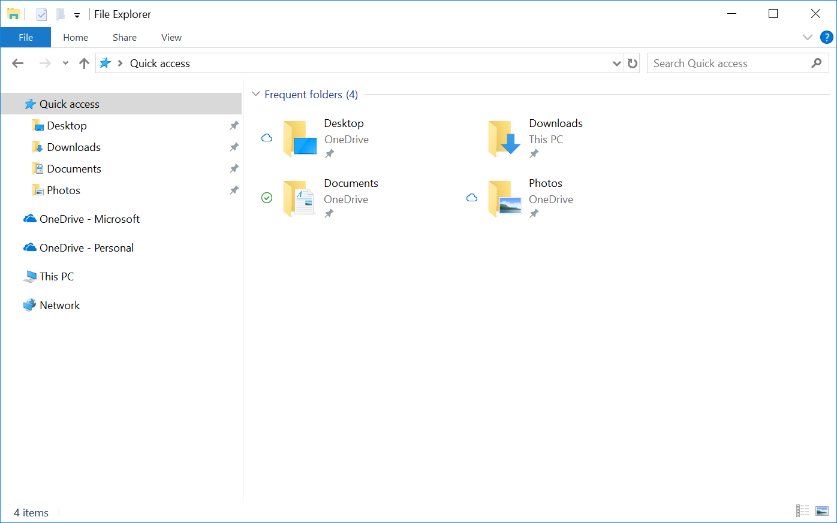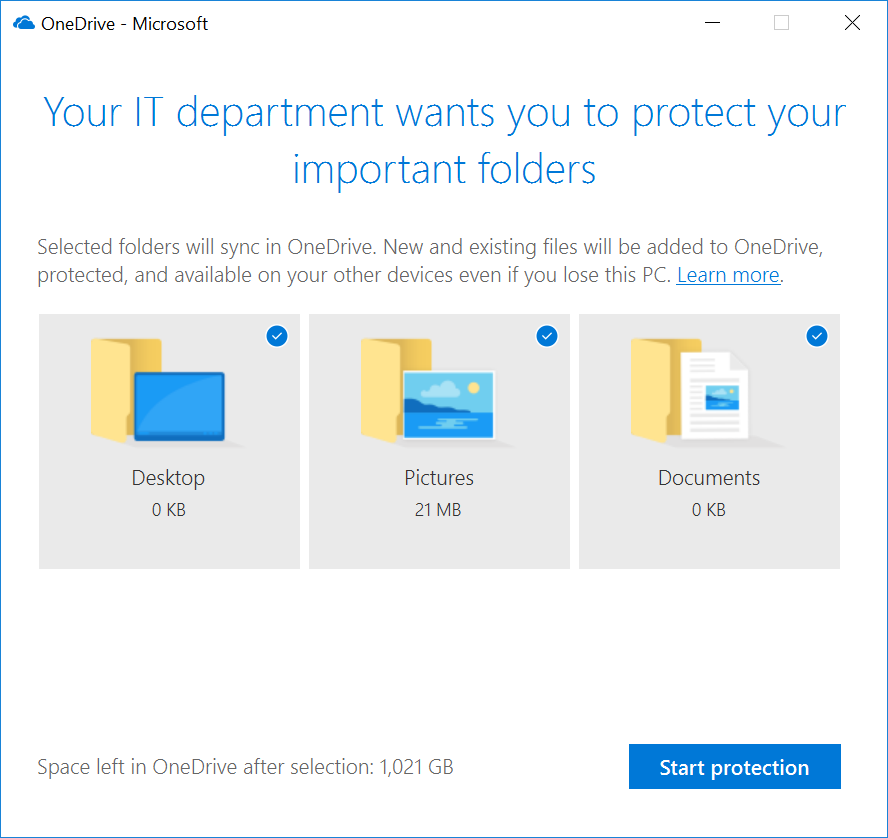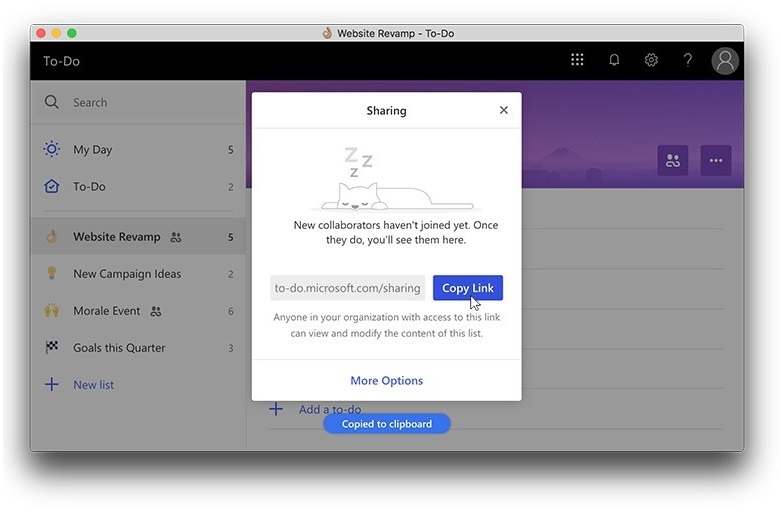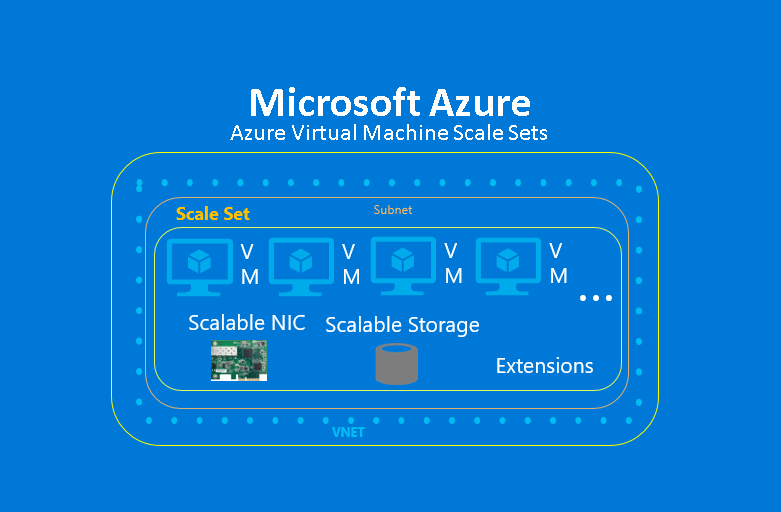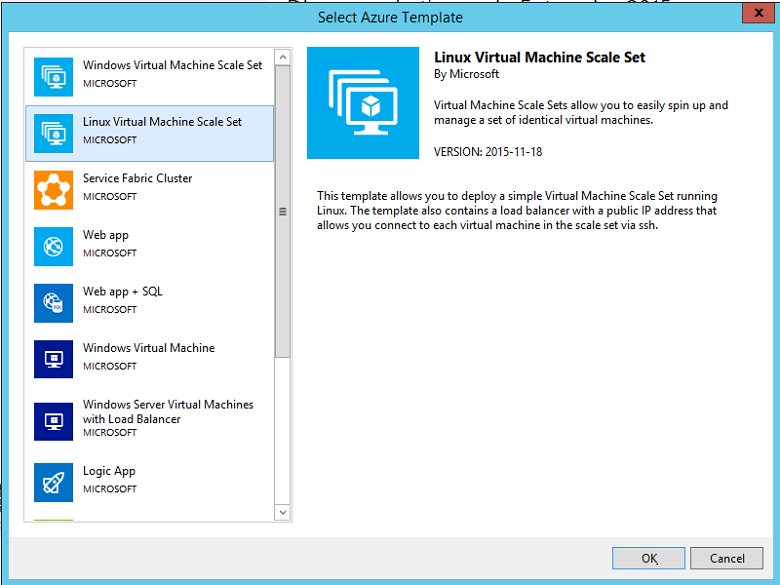Are you Maximizing your Office 365 Investment? How about Securing Your Corporate Data?
So your business has invested (or is looking to invest) in Office 365, you’ve made sure that every user has a subscription and everyone is fairly happy using all the familiar office apps like Word, Excel and PowerPoint. This however is only scratching the surface of your investment in Office 365, there is much more to office 365 then the office suite.
Microsoft Office 365 is a cloud-based subscription service that provides users with access to a suite of Microsoft Office applications, including Word, Excel, PowerPoint, and Outlook, as well as other productivity tools and services such as OneDrive, SharePoint, and Teams.
One of the main benefits of Office 365 for businesses is that it enables remote collaboration and productivity. With the cloud-based platform, employees can work on documents simultaneously from different locations and devices, which improves productivity and teamwork. Additionally, the service allows for easy sharing of files and documents, as well as real-time editing and commenting, which can save time and reduce errors.
Another advantage of Office 365 is that it provides businesses with a flexible and scalable solution. Companies can choose the subscription plan that best fits their needs, and easily add or remove users as their workforce changes. This means that businesses can avoid investing in expensive software licenses and hardware upgrades, and can instead rely on a cost-effective, pay-as-you-go model.
Office 365 also offers enhanced security and compliance features, including data encryption, multi-factor authentication, and compliance with industry regulations such as HIPAA and GDPR. This can provide peace of mind for businesses that handle sensitive data or operate in heavily-regulated industries.
Finally, Office 365 is designed to integrate with other Microsoft tools and services, such as Dynamics 365 and Power Platform, which can further enhance productivity and business processes.
Learn first-hand from our experts from Microsoft on how you can maximize your investment into office 365 as we take a look at some lesser used applications from the suite. We’ll also be briefly be discussing one of the new security aspects in Office 365, Azure Information Protection (AIP), which will help you complete your DLP requirements in this age of digital transformation.
Get in touch with us at 893-9515 to learn how you and your company can register for this upcoming workshop!